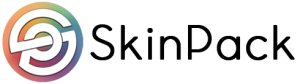Ads
Every operating system is packed with various functions and features. Existence of some of them is not a common knowledge due to their specificity, beta-stage implementation or developer target audience. Professional and Home editions of Microsoft’s OS are literally packed with them — but their availability might depend on the version of Windows 10 key which you possess. Let’s flip through some of them and explore their practical utility.
Hyper-V feature. No more third-party applications for hardware virtualization
Microsoft’s Hyper-V (sometimes named Viridian) is a built-in feature of Windows which allows you to create virtual machines. For many years, this function was carried out primarily by third-party app developers who produced this kind of programs. But since Windows 10 there is no need to install external applications — Hyper-V is a default function of it, and it requires no installation whatsoever. There is only one detail. You must possess a Windows 10 activation key for the Pro, Enterprise or Education OS editions. Unfortunately, Home Edition does not have this function onboard.
There are no specific system requirements to run Viridia, but generally it’s good to have at least 4 GB of RAM memory. This will prevent most of the lagging issues, and result in overall smooth performance of your virtual machine. Hyper-V can run basically every release of Linux, Windows and FreeBSD.
To open Hyper-V, you must enable it by following these simple steps:
- Right-click on the Windows button,
- Choose the “Apps and Features” option
- Click “Programs and Features,
- Select the option “Turn Windows features on or off,
- Search for the Hyper-V folder and check the box next to it,
- Restart your computer.
After the restart, a new app will appear in your Start Menu: Hyper-V Quick Create. With it, you can choose the installation source and run your virtual machine. Remember that this works only on Windows 10 Professional, Education or Enterprise!
PowerShell. A worthy successor to Command Prompt
You’ve probably heard more than once about Command Prompt — that weird tool that looked like a small, vintage emulation of MS-DOS. Since Windows 7, there is a much more powerful tool available — PowerShell. It’s a framework and command line interpreter built by Microsoft and included in every Windows release since 2009. To find it, just type “PowerShell” in your Search bar. The app should pop up immediately.
PowerShell is able to perform tasks based on four types of commands: cmdlets, PowerShell functions and scripts, and .exe programs. Most users usually focus on the simplest tasks which are often also interpreted in cmd.exe (Command Prompt). You can use it to look into your laptop’s battery health, check your Windows 10 license key or program basic automation scripts.
Registry Editor. The mysterious side of Windows systems
The Windows Registry is often regarded as a very sensitive and complicated part of the system. Although that’s partially true and damaging the Registry can result in internal software damage, you can change some registry values to alter parts of the system that cannot be customized or even accessed otherwise. Always do it with caution — double-check and triple-check every change you’re saving.
Registry Editor is a default app in Windows 10, and the Registry itself is known since Windows 3.1. To access the Editor, simply write its name in the Search bar of your start menu. The program’s icon contains a set of small cubes which represent the registry entries.
There is basically no limit to the changes that you can make in your system by using the Editor (regedit.exe). Detailed instructions on how to do so can be easily found in a multitude of online step-by-step guides. Here’s a list of the most interesting ones of them:
- set your Windows 10 to display a message of chosen contents every time you log in,
- alter the Context Menu options (the ones that pop up upon right-clicking),
- checking your Windows 10 key if you’ve lost it,
- disable the Lock Screen entirely,
- prevent other accounts from shutting down the computer,
- add any program to the Context Menu.
As you can easily tell, there’s many more of these simple hacks which can be found online. Always remember to make the registry changes very thoughtfully — one mistake can result with destabilization of your system.
One other feature which may interest you
There are some easier to perform tricks and “hacks” (although that’s a bit of an exaggerated term) which can help in performing everyday tasks. One of them is described below.
Shaking a window to clear your desktop
If you’re having a mess consisting of a multitude of open windows of your screen, do not worry. There’s a method of clearing it that does not involve a complicated keyboard shortcut. Simply drag the top of the window with a left-click and start “shaking” it up and down. All visible windows but the one you’re holding should minimize. This feature was introduced back in Windows 7 and had made its way into Windows 10 Professional, Home and other editions.