Ads
This article let me show you several methods of compressing a PDF file on your Mac operating system. So you do not need anything special to be able to Compress a PDF file on your Mac. You can simply open them up in Preview, and there is a unique way to export them that compresses the size of the images inside them. However, the image compression settings are not the greatest, and it takes several steps.
I will show you how to build something in an Automator that can do it quickly and also allows you to customize the compression. For example, you have an assignment you want to send to your teacher, and its size is more than what is required. It can definitely be smaller. By merely double-clicking your PDF file, you can open it in preview.
Now all you need to do to compress this is going to file and then export, not export as PDF because you do not want to save it, just a PDF file. Now you get an option here for quartz filter, so you want to make sure you selected PDF as the format and quartz filter has reduced file size by default as a filter. So now, when you save it out, save it with another file name. Hit the save and look at that new PDF file, and compare the reduced file’s size with the original file. You will notice a real reduction in the size of both the files. This is the most reliable and easy way to get this compression job done.
The procedure of compression PDF file with Preview
When you open that new file, you see the quality is terrible. Now that quartz filters are things that you can create. For that, you can use an application called ColorSync Utility. This application comes with your Mac, so search it in the spotlight for ColorSync Utility and go to filters. Here, you will see the filters you saw there when you were exporting from the preview, so let us add our filters here.
For adding your filters, click on the plus button in the bottom-left corner and, for instance, now add ‘Reduce PDF file size better.’ Then click on the drop-down right in front of the filter you said just now. And there, click on ‘add image effects components’ and then image compression. Once this is done, go to image properties and set image compression JPEG and set the image’s quality. Make it around 70 to 75 percent, so it does not affect your compressed file size.
Now without getting rid of the quality, this shall give you better results of compression. Now you can quit ColorSync Utility, and these properties are saved automatically. Now open up the original PDF again and go to file, and there go to export option. In the export window, select Quartz filters but instead of any other option, look for the one you created just now, which is ‘Reduce PDF file size better.’ When you find it there, just select it and save the file with another file name.
Save the file wherever you want to keep it. Then go and open it again in comparison with the original one. The file size is quite reduced, and you can see that the file quality is also not affected that much as it was before.
In this article, we have learned how a PDF file size can be reduced on Mac, using just the preview option, without using any third-party software and tool. Do follow these simple and easy steps and get yourself benefitted from this amazing property that comes with Mac by default.
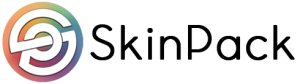





Great efforts to collect the information, thanks
“For example, you have an assignment you want to send to your teacher, and its size is more than what is required. It can definitely be smaller. By merely double-clicking your PDF file, you can open it in preview.
“Now all you need to do to compress this is going to file and then export, not export as PDF because you do not want to save it, just a PDF file. Now you get an option here for quartz filter, so you want to make sure you selected PDF as the format and quartz filter has reduced file size by default as a filter.”
This is absolutely incorrect for my Mac running Big Sur. When you open the PDF in Preview and select “Export”, there is no such option shown ANYWHERE in that dialog box for quartz filter. (this is still true even after going through Color Sync and trying again)
BUT, I found a way around by using ColorSync as you described FIRST, because even when I used Automator to Ask for Finder Items > Copy Finder Items > Apply Quartz Filter to PDF Documents (prior to setting up the custom filter within ColorSync), it did work in that it compressed the PDF severely, but with a loss to quality. It appears that in Big Sur, you MUST follow the directions for adding a custom filter in ColorSync, AND THEN you can automate as I described to reduce the file size AND maintain quality.
if you want to open RAR files then you have to UNRAR it you need to download it from internet using free tool