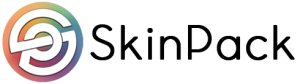Ads
Having a blog on WordPress can be tiring to any person. There are so many things to think about, adjust and do. You have to research, write and then polish each and every new post you want on your website. Then you have to promote it, and this is the part that gets even more tiresome. You have to remember all of your content distribution channels, from various mailing list to social media networks.
Facebook is one of the most important platforms for the distribution of your content. It's the biggest and most profitable social media network to date.
So, how do you automate posting on Facebook directly from your WordPress blog?
Here are some quick and easy ways:
Use the Publicize Feature
If you have a WordPress website, then it's more than likely that you have Jetpack plugin installed as well. No matter the niche or industry, people use it because it makes the WordPress platform simpler and more familiar to work with.
If you are not using it yet, you should try it out as it can definitely benefit your website. It handles content creation, security and analytics as well as SEO.
To get started, you need to connect the plugin with an existing WordPress site. The registration is free and quick. When you are done, you can then use the plugin features on your site. Jetpack comes with a nifty Publicize feature which can automate sharing to social media channels. To access this, you just need to go to Jetpack and then to Settings and then to Sharing.
Then, under Publicize connections, you can just click connect and then connect all of your social media accounts. This will open the sharing page on WordPress where you can link to various social media networks and share there. Click the connect button next to Facebook to continue and log into your Facebook account when they ask you to.
Click continue to give the permissions to WordPress and choose whether you want to post your posts on a specific page or through your own profile.
And this is it. You can now use this to simply share all of your WordPress posts. You should also see the option in the editor. To edit your Facebook post and add a custom message, just add Edit Details.
Use Buffer
Online marketers are already familiar with Buffer and they commonly use it for sharing and monitoring of their content. The main advantage of this tool is that you can publish your content based on a schedule that you set for it. You need to maximize the activity on your posts as well as the exposure of it and so you can use an automation tool to post on set times, when your audience is the most active.
To get started, you need to sign up and link your social media accounts to the platform. Then, start clicking the plus button in the accounts panel. Free users can link one account to the each network – Twitter, Facebook, Instagram, LinkedIn, Pinterest and so on. To connect Facebook specifically, you need to click profile, page or group, depending on where you want to post.
As you log in, click on the one account that you want to use. It should appear under the accounts panel in your dashboard. Then you can set up a posting schedule for this account by selecting the Account and then the Schedule tab.
You can select the posting days and times when you want to share the content. Whenever you add new things to Buffer, it will be published only during these times.
Now when you have your Buffer schedule ready, you can integrate it with your WordPress site and for this you need to install the WP to Buffer plugin. You need to link the Buffer to your WP by going to Buffer plugin, then click settings and then clicking on Authorize plugin button. Allow the access when asked and the plugin will be ready for using. View this now under the Posts and Pages tab of the WP to Buffer plugin and just don't forget to enable the account by clicking on the picture and selecting the Account Enabled option. Then you can click the Defaults button to specify which posts can be sent to the Buffer queue.
Beatrix Potter is a content editor at BoomEssays.com, and tech enthusiast.