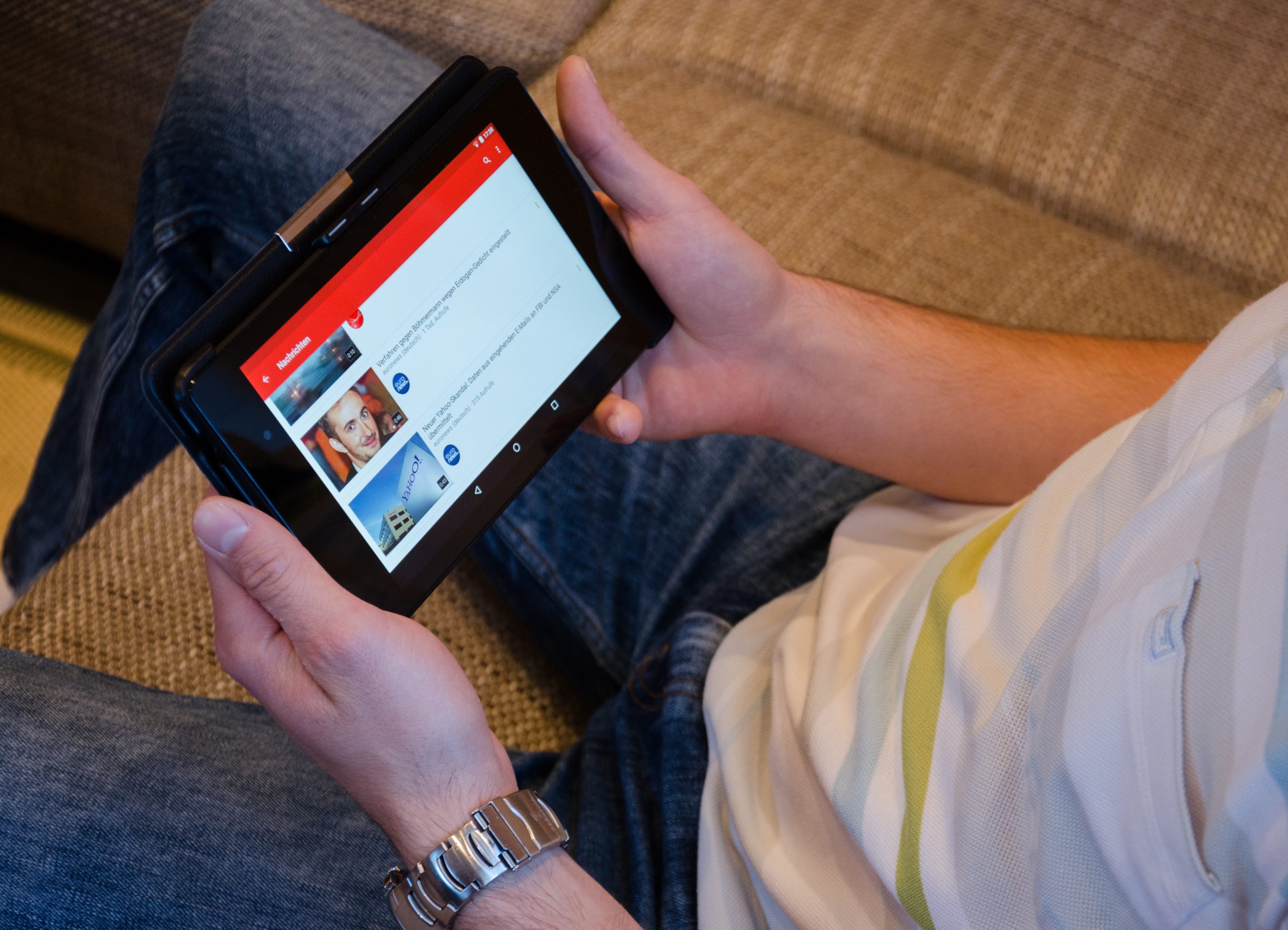Although YouTube has improved over the years at content curation based on your watch history, it’s still a ways away from human-like curation. You’ll need to take steps to remove the risk that notifications occasionally contain something you don’t wish to see.
The remainder of this post will discuss various strategies for preventing YouTube channels from appearing on your home page on this social media. Moreover, you can discover how to interact less with aggressive or unpleasant channels on PCs and mobile devices.
Blocking YouTube Channels So They Don’t Appear in Your Notifications and Recommendations
First, it’s worthwhile to attempt blocking YouTube channels internally.
The videos on your YouTube homepage include recent uploads on frequently visited channels as well as “recommended” videos depending on your watch preferences. But, those can contain videos that you ABSOLUTELY don’t want to watch. You can prevent certain channels from showing up in your recommendations if this happens. Given that the selection tool’s YouTube name is “Not interested”, it could be challenging to locate.
Use the actions below to prevent videos from certain channels from playing in your preferred video channel on a desktop or mobile app:
PC version:
- On your YouTube home page, click the three dots menu symbol next to the video title. Before you hover over the appropriate location with a mouse, it’s invisible.
- Choose “Not interested” out from the list of available alternatives.
- A gray card will take the place of the video thumbnail. Click “Tell us why” to tell YouTube why you’re not interested in this channel.
- Select one of the two alternatives for your response. Choose “I don’t like this video -> Submit” to stop future videos from this channel from showing up in your recommended notification channel. The “Don’t recommend channel” option instructs YouTube to stop displaying videos from this channel as an alternative.
- After selecting “Not interested” or “Don’t recommend a channel”, if you change your mind in the following few seconds, you can select “Cancel” and the video from that channel will play once more.
Mobile version:
- Tap the three dots that are available under the video icon in the mobile app.
- Based on your preferences, choose “Not interested” or “Don’t recommend channel”.
How to Restore Previously Blocked YouTube Channels
While you may decide to unblock a particular YouTube channel shortly after doing so (for example, you realized you could use a bonus offer from a particular casino site’s channel, such as one from our list of Indian casino sites), you won’t be able to do so after some period of time unless you want to re-mark all of the videos that were initially marked as “Not interested”.
- Visit the My Activity page on Google using your computer.
- “Other activity” can be found in the left sidebar.
- When you reach the YouTube “Not Interested” in the “Feedback” section, scroll down and click “Delete”.
- In the warning pop-up, tap “Delete” once more to confirm your selection.
- You’ll see every piece of content that you earlier designated as “Not interested” in your list of recommended videos without restriction.
How to Block Short Videos (Shorts) from Certain YouTube Channels
In essence, YouTube’s Shorts are an effort to compete with the well-liked TikTok app. When you scroll over suggested videos on your computer or mobile device, you’ll see the Shorts area. Know that you can flag a Short that you didn’t like in order to keep it from showing up in your recommended videos if you’ve seen one. To stop them from appearing, take the following actions:
- To block a particular Short, open it.
- To stop similar content from showing up in your “Feed” or suggested videos, click or press the “Dislike” button to the right of the video.
Blocking YouTube Videos from the App
Although YouTube offers a “Block” tool, it operates somewhat differently than other social media apps. Blocking a user (or channel) on YouTube won’t remove them from your Feed or watch. You can look for it right now. Instead, blocking keeps such channels from contributing to the live chat with messages and comments. Although you can’t modify your Feed or recommended videos with this option, you might be able to lessen your interaction with some troublesome channels.
PC version:
- Go to the channel page on the computer, i.e. the desktop version, and select the “About channel” tab.
- The channel name, if you’re watching a video, is listed below. Go to the “About Me” tab after clicking it.
- To begin banning YouTube channels, click the “Flag” symbol in the “About” tab.
- When you click the “Flag” icon, a drop-down menu will show up. Choose “Block user” from the menu.
- You’ll see a pop-up box warning you that disabling a YouTube channel will prevent visitors from leaving comments on your videos. Click “Submit” to proceed.
- If your opinion of the channel has changed, go back to the previous steps and choose “Unblock User”.
Mobile version:
- You must navigate to the channel page on your smartphone, as previously mentioned.
- At the top right corner of the screen, tap the three dots.
- From the selection that will display, choose “Block User”.
- If you change your mind, simply proceed in the same manner and choose the “Unblock User” choice.
How to Unblock Channels
After some time has passed, you can unblock the channel using YouTube Studio on your PC by following the instructions below:
- Click your profile image in the top right corner of YouTube.
- Choose “YouTube Studio”. Choose “Settings” from the menu to the right.
- On the pop-up window, choose the “Community” option.
- Find the “Hidden Users” area by scrolling down. To remove a channel from the list of blocked channels, tap the “X” button next to its name.
Blocking Shorts from YouTube
You can restrict the YouTube channel straight from the Shorts section if you don’t want to contact the producer of any Shorts videos in the future.
- Go ahead and open the Short you wish to avoid.
- Select the channel name at the bottom.
- Your browser will change to that channel. Click the “Flag” icon in the “About” section and choose “Block Channel”, as demonstrated above. Choose “Block channel” by tapping the three dots in the top-right corner of your smartphone.
Other Ways to Block YouTube Channels
There are a few actions you may do if you’re still unsatisfied with the recommendations you see in the content:
Remove Individual Videos from Your Watch History
The YouTube suggestion characters will no longer appear as a result of this.
- Choose “History” from the menu on the left side of your browser.
- To delete a video from your history, hover your cursor over it and press “X”.
- Tap your profile image in the top right corner of the screen if using a mobile device, then choose “Your YouTube details”.
- The “Manage YouTube Watch History” option can be found by scrolling down the browser window.
- To access a screen with a list of all the videos you’ve lately watched, tap it. To remove one, tap “X”.
Clear History
By accessing YouTube on your computer’s browser, selecting “History” and then “Clear all watch history”, you can disable YouTube recommendations. Open “Settings -> History & Privacy -> Clear Watch History” on your smartphone.
Remove Individual Searches from Your Search History
Go to “Settings” in your browser, then “History”, to make sure that your search history won’t affect YouTube suggestions. To find YouTube videos that you may have previously searched for, use the search bar. By using the “X” button, you can eliminate them as needed.
Blocking Certain Videos from Appearing in Your YouTube Feed? Impossible!
There’s no way to single out particular videos or anything of the sort. You can use YouTube’s “Restricted Mode”, which partially succeeds in hiding potentially objectionable material. Go to “Settings -> Restricted Mode” to enable the feature. Toggle it on, then click “Save”.
Blocking a YouTube Channel Based on Suggestions? Yes, But…
Just the PC version, or the version for computers, allows you to do that. Hover over the right-hand suggestions panel with a mouse till three dots appear. “Not interested” or “I don’t recommend the channel” should be selected.
Conclusion
YouTube is a fantastic resource. Depending on the user’s needs, you can discover really good videos on it with a variety of different topics. However, some of the clips might be more harmful than helpful, thus the user might feel compelled to ban some of them. The same is true of “Shorts”.
You only need to follow these easy instructions we provided you with in the event that you want to block a video, whether it be short or standard, or if you want to block a specific channel and prevent it from appearing in the recommended channels or in the “Feeds” area.