Ads
How to Recover Deleted Photos from SD Card
Have your photos disappeared from your SD card without a trace? Have they disappeared because you have accidentally deleted them, there has been an unexpected shutdown, you have made an incorrect partition, have you accidentally formatted a device, a virus has entered, you have done a factory reset without back up, or have you reinstalled Windows?
Take a breath, take a deep breath and calm down because there may be a solution. There are multiple SD card photo recovery software that can help you recover deleted photos and other types of data. In this article, we will look at how you can quickly recover deleted photos from your memory card using Wondershare Recoverit.
The Best SD Card Photo Recovery Software
Wondershare Recoverit Photo Recovery is the best SD card photo recovery software that can assist you in recovering deleted photos and other types of data. It doesn’t matter what you’ve lost. This tool is capable of recovering more than 550 types of files. Wondershare Recoverit Photo Recovery is highly recommended because it has a simple interface and a high success rate in recovering deleted photos. You don’t have to be a tech expert to recover deleted photos using this photo recovery software. The recovery process is quite simple.
How You Can Recover Deleted Photos from Micro SD Card
Wondershare Recoverit Photo Recovery software is relatively easy to use, and you only need to follow a few procedures to recover deleted photos from your SD card. Here is how to go about it.
- Connect the SD memory (or a microSD with its SD adapter) to your computer and open Wondershare Data Recovery.
- Follow the program’s Wizard mode by clicking to answer a couple of questions.
- You must select the type of files you are looking for if you want to locate something in particular (Photos, Audios, Videos, Emails, etc.), or you can mark All File Type if you simply want to do a scan.

- Select the SD card that has been damaged or corrupted. Make sure you have inserted it into the corresponding slot on your device, and then select it in the External Removable Device section.
- There are two scan modes, deep and raw. In deep mode, it will recover the complete folder structure; on the other hand, the crude will recover the files without even having the original name. After selecting, we will give Start to begin the recovery. The software allows you to do a quick scan. Once it is complete, you will be able to preview the recovered files. If the files you were looking for are not among them, you can scan again but this time doing a deep scan. Just click on Deep Scan to run it and wait. Please note that this option will take longer than the previous one because it involves a more in-depth analysis of the corrupted SD card.
- After finishing the deep scan, you can also preview the files that have been recovered from the SD card. Click on the Recover button to save all those contents that have come back to life.
3 Habits to Avoid Camera SD Card Errors
Here are tips to protect your SD card from damage or errors:
Safely Remove Memory Card from Computer/Other Devices
When you want to eject the memory card from the camera or any other device, then you need to apply the safe removal method. If you remove the memory card directly from any device, then there is a possibility of memory card corruption. Then click on the “safe removal” option and safely remove the card from the computer, camera, phone, and any other device.
Always Use the “format” Option Instead of Deleting All Data
The two options, “Format” and “Delete all,” are totally different from each other. Delete all option can only hide the memory card data, but if you want to erase your card data and make it fresh completely, then you have to format the memory card. So it’s clear that formatting is a good choice rather than removing all of them.
Store Your Cards in a Safe Place
You should protect the contacts on your SD card. A tiny piece of dust can result in a read or write problem and ultimately loss of photos. To protect them, always keep them in the case they came with (or get some if they don’t come with a case), and don’t leave them lying around on your desk.
Wondershare Data Recovery is available for Windows and Mac. The company allows you to test the tool for free and offers various pricing and licensing plans for individuals, companies, or educational centers. To install it, your computer should have at least 256 MB of RAM and 100 MB free on your hard drive. You can never go wrong when you choose this photo recovery software.
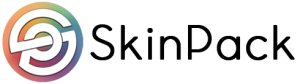





[…] تعلم مع ذلك أن الثلاثة إصدارات تفتقر لوجود منفذ ذاكرة microSD لذلك لن تتمكن من توسعة هذه السعة […]
[…] تعلم مع ذلك أن الثلاثة إصدارات تفتقر لوجود منفذ ذاكرة microSD لذلك لن تتمكن من توسعة هذه السعة […]
[…] تعلم مع ذلك أن الثلاثة إصدارات تفتقر لوجود منفذ ذاكرة microSD لذلك لن تتمكن من توسعة هذه السعة […]