Ads
Transform Windows 7/10 to Windows 11
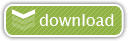
![]() Windows 11 Dark SkinPack Win10
Windows 11 Dark SkinPack Win10
The Windows 11 theme’s themselves are experimental, much of the overall look and results will vary depending on each users dpi settings, Best work on 100% scale and layout size, you need to set it from display setting, Also for enable start menu and taskbar skin you need to install startisback from startisback.com
Note: if you have problem with taskbar, start button or start menu then set taskbarx, start button and start menu setting like this:
Password: skinpacks.com
Malware/virus warning? Read the FAQ.
Windows 10 [X86_X64]
Note: Please unistall old or other version of skin packs before install new one. if your theme not changed or its like classic windows you need to install uxtheme patcher from here and after restart select new theme from personalization.
Use it at your own risk! Because skin packs will change file system (imageres.dll) to change icons so anti virus give warning, please disable temporary if you’re using anti virus. If you do not want this, you can not use SkinPack, sorry! all theme have been fully tested, once purchase has been completed no refund will be available, however we will try to provide all possible technical assistants as required.
You’re advised to Create a System Restore Point before installing skinpack.If you have problem with install or uninstall skinpack, please check our help page.





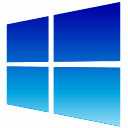 Windows SkinPack Collections
Windows SkinPack Collections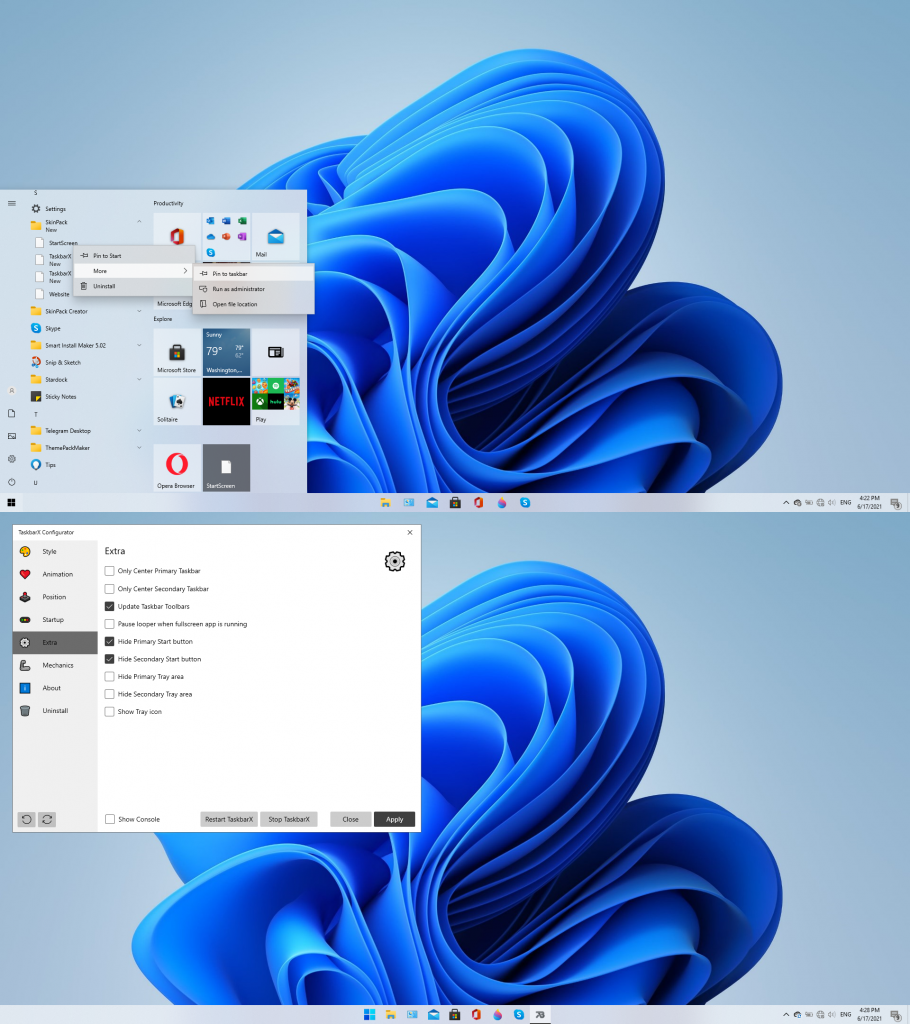
[…] Windows 11 皮膚包 在您的 Windows 10 […]
[…] Först av allt, ladda ner Windows 11 SkinPack på din Windows […]
[…] Πρώτα απ ‘όλα, κατεβάστε το Windows 11 SkinPack στον υπολογιστή σας με Windows […]
It’s not working dude. I run it as admin :( … you should check it.
[…] Først av alt, last ned Windows 11 SkinPack på din Windows 10 […]
[…] + 여기서 자세히 보기 […]
[…] На първо място, изтеглете Windows 11 SkinPack на вашия компютър с Windows […]
[…] Her şeyden önce, indirin Windows 11 Dış Görünüm Paketi Windows 10 […]
Using this for a while now. I see one major issue though…Within File Explorer I don’t have any options to change folder settings like “view hidden files”. Can this be solved?
[…] First of all, download the Windows 11 SkinPack on your Windows 10 […]