Ads
Ever since Microsoft introduced the theming engine in Windows XP, they don’t allow visual styles (themes) which are not digitally signed by themselves to be used. Windows 10/8/8.1/7 is no different in that regard, so we need to patch certain system files to be able to use these themes. Now we will show you how you can use third party themes:
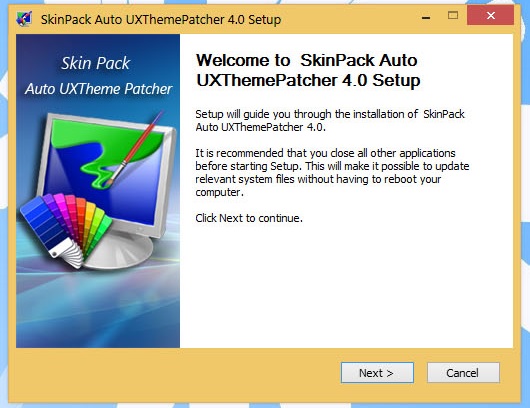
Download and install Skin Pack Auto UXThemePatcher.
Run the downloaded file. You may get SmartScreen warning.
Click the “More Info” link and then choose Run Anyway.
Click “Yes” if you get UAC confirmation prompt. Accept the license agreement.
Finish the installation and reboot your PC.
Once you are finished, copy your theme folder (containing a .theme file and a folder containing .msstyles file) to “Windows\Resources\Themes” folder (directory on system drive where Windows is installed. Usually it is the C: drive).
Now double-click on .theme file and it’ll apply the theme or you can apply it using Personalization control panel.











[…] For using this theme first you need to Patch Uxtheme. […]
[…] For using this theme first you need to Patch Uxtheme. […]
[…] For using this theme first you need to Patch Uxtheme. […]
[…] For using this theme first you need to Patch Uxtheme. […]
[…] For using this theme first you need to Patch Uxtheme. […]
[…] For using this theme first you need to Patch Uxtheme. […]
[…] For using this theme first you need to Patch Uxtheme. […]
[…] For using this theme first you need to Patch Uxtheme. […]
[…] For using this theme first you need to Patch Uxtheme. […]
[…] For using this theme first you need to Patch Uxtheme. […]