Ads
This little tiny app (the native one, not .NET) allows you to get rid of Charms Bar in Windows 8.1/Windows 8 completely.
You probably noticed new features which allow you to disable top left corner, top right corner and skip Start screen to boot directly to Desktop. Those options are accessible inside properties of the taskbar. However, you cannot disable the right bottom corner. It always show you the charms bar!
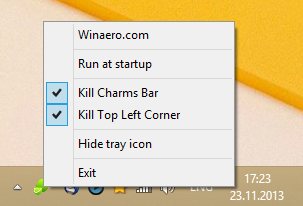
Winaero Charms Bar Killer can kill the top left corner, the top right corner and the bottom right corner in Windows 8.1 and Windows 8. This can be handy for Windows 8 users too, since they do not have options to disable those active corners. Use the tray icon to change application options and behavior.
You can change the following settings:
Run at startup – will run the application every time Windows starts.
Hide tray icon – will hide the tray icon of application. The application will remember this setting and will not show the tray icon even when you restart it. To show it again, run Winaero Charms Bar Killer once again.
Kill Charms Bar – will disable the top right corner and the bottom right corner in Windows 8.1 and Windows 8.
Kill Top Left Corner – will disable the top left corner (switcher).
Please note! After you have disabled these active corners, exit the application and restart the Explorer shell to get them back!












I am looking for disabling charms bar shortcut.