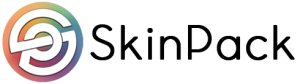Ads
Accidentally emptying the Recycle Bin on your computer and deleting critical files can be unfortunate. Even though manually deleting files or emptying the Recycle Bin may give the impression that they have vanished forever, the data is still present on the hard drive disc of your computer.
You may recover those deleted files with powerful Recycle Bin recovery tools. These programs are made to search your hard disc, find any leftover fragments of deleted data, and then return those files to their original states. This article will provide comprehensive information on how to recover files deleted from recycle bin.
Let’s dive into how to recover deleted files from Recycle Bin!
Part 1: Common Reasons for Files Deleted Permanently from Recycle Bin
Here are some common reasons why files can be deleted permanently from the recycle bin:
- Human Error:
Accidental deletion, incorrect file selection, or mistaken emptying of the recycle bin can permanently lose files.
- Software Issues:
In some cases, software errors can result in the recycle bin bypassing or skipping the usual restoration process, leading to the loss of files.
- Hardware Malfunction:
The recycle bin may permanently erase files due to hardware problems, such as hard disc failures or problems with external storage devices.
- Unpredictable Disaster:
Natural disasters can cause severe damage to data, making the recovery process challenging or even impossible.
- Malware, Ransomware, etc.:
Many malicious programs can target specific files, either deleting or encrypting them.
- During Upgrades:
During operating system upgrades or software updates, files in the recycle bin may be automatically removed to make way for the new system files.
Part 2: 3 Ways to Recover Deleted Files from the Recycle Bin After Empty
Now, let’s discuss 3 ways to recover your deleted files from the recycle bin after emptying:
1. Use Built-in Tools
- Method 1: Disable the automatic deleting of files in Recycle bin
To prevent the automatic deletion of files in the Recycle Bin on Windows, follow these steps:
Step 1: Within the Settings window, navigate to “System.”
Step 2: In Storage, click “Storage Sense.”
Step 3: In the “Delete files in my recycle bin if they have been there for over” section, choose “Never” from the drop-down menu.
- Method 2: Restore a previous version of files from File History
To recover files deleted from Recycle Bin using File History, follow these steps:
Step 1: Access File History in Control Panel.
Step 2: In it, click Restore Personal Files. Choose the file, select the version and click Restore.
- Method 3: Utilize Windows Backup and Restore
To recover your files using Windows Backup and Restore, follow these steps:
Step 1: Access Control Panel in your PC.
Step 2: Navigate to System and Security and click Backup and Restore.
Step 3: Next, initiate the restoration wizard by clicking on “Restore my files“.
- Method 4: Microsoft Recovery tool
When using the latest version of Windows File Recovery, follow these steps:
Step 1: Install Windows File Recovery.
Step 2: Open Windows Terminal.
Step 3: To recover your files, follow the provided syntax:
winfr source-drive: destination-drive: [/mode] [/switches]
For example: winfr c: d: /regular /n \UsersXXXDocuments\
Step 4: Wait for Windows File Recovery to complete the scanning process.
2. Use the Best Data Recovery Software
A trustworthy and cutting-edge data recovery software can make all the difference when retrieving lost data from the Recycle Bin. Wondershare Recoverit stands out among the many available solutions due to its impressive features and effectiveness. With its advanced technology and intuitive interface, Recoverit offers a comprehensive solution for recovering lost data from the Recycle Bin and other storage media.
Click here to access the top-notch data recovery tool for download!
Key Feature of Wondershare Recoverit
- With its intuitive interface and robust algorithms, the seamless recovery process suits both novices and experienced users.
- Effectively retrieves data from diverse scenarios, including accidental loss, formatting problems, system crashes, etc.
- Provides the ability to refine the search based on file type, size, and modification date, allowing users to narrow their recovery efforts.
- Ensures data safety by utilizing read-only operations, meaning the software does not modify or alter the original data during recovery.
Why use Wondershare Recoverit?
Here are some significant reasons to use this software:
- Ease of use: Wondershare Recoverit provides a user-friendly interface that makes the file recovery process easy and intuitive.
- Powerful: Its advanced algorithms can recover almost all types of files from various storage devices.
- Fast: The software offers fast scanning and recovery speed, minimizing the time required to retrieve lost data.
- Secure: Recoverit prioritizes data safety by employing read-only operations, ensuring the original data remains intact throughout recovery.
Step-by-Step Guide
Let’s have a look at the process of using it to recover deleted files from recycle bin:
Step 1: Select an empty recycle bin or recover deleted files. Find the recycle bin option below “Quick Access” and set it as your preferred path.
Step 2: Using two available modes to scan and recover files from the recycle bin during scanning. Filter files using file type categories in the upper column, using “List View,” “Detail View,” and “Icon View” sequentially.
Step 3: Use the “Preview” icon to check recoverable files. Then, select desired files, and click “Recover” to initiate restoration.
3. Hire Data Recovery Service
Hiring a Data Recovery Service can be a reliable option if you need professional assistance recovering deleted files from the Recycle Bin. These services have expertise in handling complex data recovery scenarios and can increase the chances of successful file retrieval. They employ advanced techniques and tools to recover your deleted files efficiently and securely, giving you peace of mind.
Part 3: How to Prevent Important Files from Being Moved to Recycle Bin
Here are some ways to prevent important files from being moved to the Recycle Bin:
- Instead of sending files to the Recycle Bin, delete them permanently using the “Delete” or “Shift + Delete” option. It bypasses the Recycle Bin altogether.
- Various file management applications allow you to manage file deletions efficiently. Some tools offer options to bypass the Recycle Bin or provide secure file deletion methods.
- Configure your computer settings to display a confirmation dialogue when deleting files. It can help prevent accidental deletions and allow you to reconsider before sending files to the Recycle Bin.
These methods prevent your files from being moved to Recycle Bin, but they also delete them permanently. Hence, the best option for you to recover your important files from Recycle Bin is Wondershare Recoverit. It is a highly regarded data recovery program that combines cutting-edge technology with a user-friendly experience. Its reliability and track record effectively recover data from Recycle Bin and other storage.
Part 4: Conclusion
After reading this article, you learned the complete details about how to recover deleted files from recycle bin. Having a pre-existing backup simplifies the process of restoring deleted items. However, without a backup, the most efficient solution is to utilize specialized data recovery software like Wondershare Recoverit. Whether you’re a novice or an experienced user, Recoverit’s user-friendly interface and powerful algorithms ensure a seamless and hassle-free recovery process.