Ads
7TSP (Theme Source Patcher) 2019 Edition
Compatible with Windows 10 1903 + Builds
Author: Fixit aka Fixit Tools
Prerequisites:
.NET Framework 3.5 needs to be enabled in order for this to run properly on Windows 10.
KEY FEATURE:
Patches the necessary (.mun) files & ignores .res files on Windows 10 1903 19H1 & above builds, hence avoiding boot loops & black screens when installing custom icons/icon packs.
(Note that patching .mun files will only work on a clean system. If you have pre patched .exe, .dll and .mui files prior to using 7TSP, the corresponding .mun file patch does not have any effect).
Features:
7TSP is portable, no need to install.
More complete modification possible.
Faster Patching.
Patches any file in *.res format.
7TSP knows all file locations, just drop your *.res file in the resources folder in your pack and 7TSP figures it out.
Windows 8, 8.1, 10 Features:
Never patches explorer.exe and shell32.dll on windows 8, 8.1 and 10 systems even if the res file exists in the used pack.
The backup routine checks and saves all file versions to detect windows update changes.
Patches .mun files necessary to install custom icons/icon packs on windows 10 1903 and above builds.
Upstream compatibility brings support till Windows 10 20H1 builds.
Changelog:
25 Jun 2019 v0.6 RC1 Build 2019.
Create restorepoint fixed for all windows versions.
Fixed regedit not being patched on x64 systems.
Added a new default skin created by devillnside
Added .mun file patching support – any .mun file can be added in *.mun.res format (experimental, not recommended).
Many small script updates.
Removed misc options from Extra section.
Removed update check from info menu.

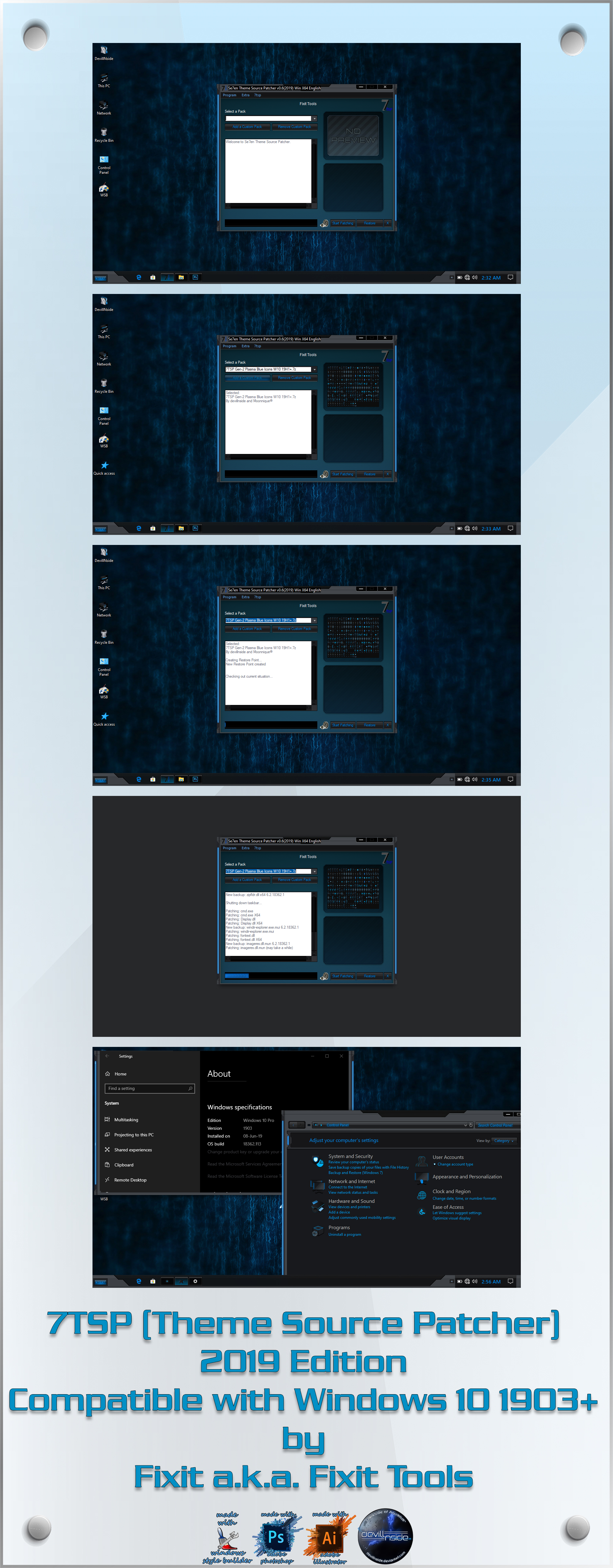
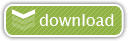 Download
Download










[…] In the 7tsp program, click on “Add a Custom Pack”. Select the downloaded set in Explorer (it must […]
[…] In the 7tsp program, click on “Add a Custom Pack”. Select the downloaded set in Explorer (it must […]
[…] In the 7tsp program, click on “Add a Custom Pack”. Select the downloaded set in Explorer (it must […]
[…] In the 7tsp program, click on “Add a Custom Pack”. Select the downloaded set in Explorer (it must […]
[…] 2- To use this icon pack first you need to download 7TSP […]
[…] 2- To use this icon pack first you need to download 7TSP […]
[…] In the 7tsp program, click on “Add a Custom Pack”. Select the downloaded set in Explorer (it must […]
[…] In the 7tsp program, click on “Add a Custom Pack”. Select the downloaded set in Explorer (it must […]
[…] In the 7tsp program, click on “Add a Custom Pack”. Select the downloaded set in Explorer (it must […]
[…] In the 7tsp program, click on “Add a Custom Pack”. Select the downloaded set in Explorer (it must […]