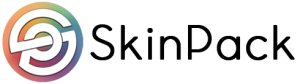Ads
Making your voice appealing and worth listening to is the first and most important thing to do. Are you looking for voice changer discord? Then we have this blog, especially for you. There are a lot of voice changer software and apps and if you are looking for discord voice changing options. Then you will have several options. Amongst which you can choose the best that suits you.
Best Free Voice Changer for Discord for Mac/Window
There are a lot of products that you can choose or download online. If you are looking for free voice changer. Then we have reviewed products for Windows and Mac as well.
iMyFone MagicMic
The first tool we have is iMyFone MagicMic with a basic interface and it has all features that a voice changer must include. The best part about this Mic is that with discord, it works really fine.
Features:
There are a lot of features in this mic. Below are some of them:
- It changes the voice real quick. You can also set keybind and switch the voice.
- It can be used for various platforms like PUBG, CF, Discord, LOL, Skype, Zoom, etc.
- You can change males’ voices to females and vice versa. Even there are options including Robot, Monster, Chipmunks, Devil, Minions, Alien, etc.
- There are almost 200+ sound effects currently available.
How to use Magicmic Voice Changer for Discord?
There are a few easy and quite simple steps that you need to follow if you want to change voice for discord. Follow the steps illustrated below to use the software and make your voice worth listening to and quite understandable.
Step 1: Launch iMyFone MagicMic
First you will need to launch MagicMic for iMyFone. Please follow the setup instructions if this is your first time running MagicMic. You can also try it for free if you have Win7 or later.
Step 2: Select the Input and Output Device
To use this voice changer, you must first select the output and input. As the input device, select your actual microphone. Select the headphones as the output device.
Step 3. Now you will Check the Voice-Changing Effect
Then, select any voice filter and speak into your microphone to hear how your voice sounds on each of them.
Sometimes, MagicMic doesnot work, then there are 3 important ways in which you can resolve this issue.
First Way: Check Audio Configuration of MagicMic
1) On the MagicMic voice changer, enable the “hear myself” option.
2) Select Settings from the left-hand menu.
3) Choose your actual microphone as the Input device. And then, in the Output device section, select your headphones.
4) After all this, you will need to speak in mic and check whether it is working or not.
Second Way: Try to choose options from Detect Option and MagicMic will itself configure problem.
1) To detect your devices, go to Settings and click the Detect button. Here are the situations you’ll encounter and the solutions you’ll need to fix them.
Case 1: The Voice Changer driver could not be found.
In this case, we recommend that you select the Install option to install the Voice Changer driver.
Case 2: No microphone found.
In this case, we recommend connecting a microphone and pressing the Refresh button.
Case 3: No headphones were found.
In this case, we recommend that you plug in a headphone and press the Refresh button.
Case 4: The Voice Changer Virtual Audio Device is turned off.
In this case, we recommend enabling it in the Sound Control Panel and then clicking the Refresh button.
Third Way: Check Windows for Audio Configuration:
1) Type Sound into the Windows Search Bar.
2) Select Sound / Control Panel.
3) In Windows, you should have set your headphones and microphone as default in the Recording and Playback tab (the same one you have selected in MagicMic Settings).
Step 4: Instantly Change Your Voice on Various Platforms
MagicMic can be used on a variety of platforms, including Fortnite, PUBG, Discord, Skype, Twitch, and others. Here’s what you need to do if you want to use the real-time voice changer on these platforms.
- Open the programme in which you want to use MagicMic, and then navigate to its Voice Settings.
- Select Microphone (Voice Changer Virtual Audio Device (WDM)) from the Input Device menu. Following that, you can easily change the voice.
Conclusion:
You can make your voice worth listening, attractive and remove bg noises by several tools that are paid and as well free. All you need to do is have some basic knowledge about voice changing discord and you are all set.