Ads
Transform Windows 7/10 to Windows 11
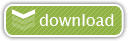
![]() Windows 11 Dark SkinPack Win10
Windows 11 Dark SkinPack Win10
The Windows 11 theme’s themselves are experimental, much of the overall look and results will vary depending on each users dpi settings, Best work on 100% scale and layout size, you need to set it from display setting, Also for enable start menu and taskbar skin you need to install startisback from startisback.com
Note: if you have problem with taskbar, start button or start menu then set taskbarx, start button and start menu setting like this:
Password: skinpacks.com
Malware/virus warning? Read the FAQ.
Windows 10 [X86_X64]
Note: Please unistall old or other version of skin packs before install new one. if your theme not changed or its like classic windows you need to install uxtheme patcher from here and after restart select new theme from personalization.
Use it at your own risk! Because skin packs will change file system (imageres.dll) to change icons so anti virus give warning, please disable temporary if you’re using anti virus. If you do not want this, you can not use SkinPack, sorry! all theme have been fully tested, once purchase has been completed no refund will be available, however we will try to provide all possible technical assistants as required.
You’re advised to Create a System Restore Point before installing skinpack.If you have problem with install or uninstall skinpack, please check our help page.





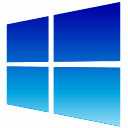 Windows SkinPack Collections
Windows SkinPack Collections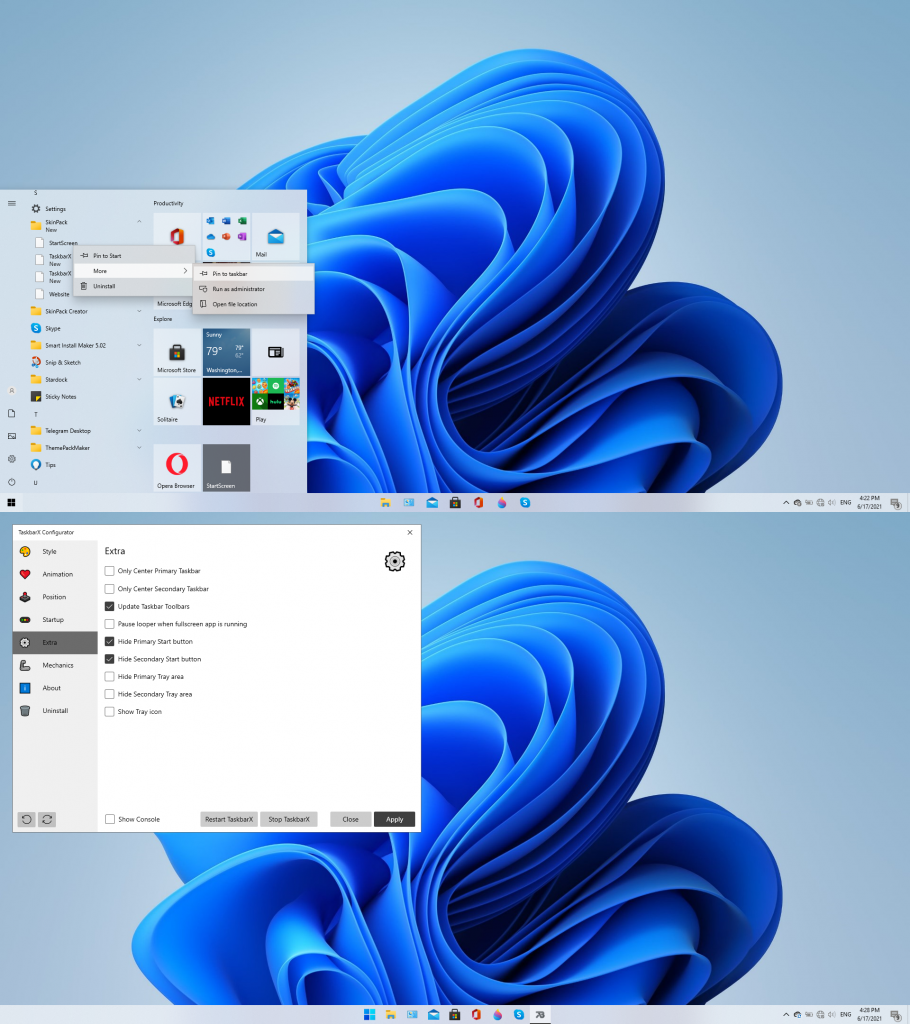
[…] Sie zuerst das Windows 11 Skinpack mit Dieser Link und einmal heruntergeladen haben Sie Zugriff auf die SkinPack Windows 11.sfx […]
Unlike screenshots, the menu and toolbar remain on the left. at the end of the installation, the toolbar goes to the center, but when you restart everything becomes normal. I have already reinstalled the software and the theme. I am under win10 pro 21H1 x64
to have taskbar like screen shot first pin startscreen from all programs and disable start button from taskbarx setting like this: https://skinpacks.com/download/windows-7/windows-11-skinpack/untitled-16/
It does not work. I work on 2 screens. Only my secondary screen reacts; on this screen, only the toolbar moves. The “start” menu does not move an inch. The configurator (1.7.0.0) does not take memory. It refuses to apply even if I put it in administrator mode! The “Apply” button does not react at all!
download last version of Windows 11 21H2 skinpack pack we fix all problems
I found the cause of the failure: Version 1.7.0.0 has a bug with the “apply” button. With version 1.6.5.0, the problem disappears.
download last version of Windows 11 21H2 skinpack pack we fix all problems
Thanks, the app button issue is fixed and the new button responds well. My Menu itself is getting old.
But
1. I still have the start menu icon on the left despite the option chosen.
2. The configurator icon is no longer available in the start menu. I have been looking for it in its default location.
3. Why not update the “TaskBar x” to 1.7.0.0?
4. The TaskBar X is not set when the PC starts up.
1: you can remove start button from taskbarx configurator
2: configurator on c:\skinpack\taskbarx
3: version 1.7 have some bugs
4: you can set startup on taskbarx configurator
Merci pour la rapidité de réponse. Mais il reste encore un détail bien ennuyant que je n’arrive pas à régler malgré l’option dans le configurateur : La position du menu démarrer. Il est trop bas. Une partie est caché par la barre du bas.
this is from start is back not us
For my part, I decided to uninstall SkinPack because I miss my real start menu.
Going back to an old Windows 7 menu is annoying and does not match the image of the Windows 11 menu. We should have kept at least the Windows 10 menu or at least allowed us to choose. I lost 5 € but that’s how it is
I also criticize paying twice for the theme. Once the light version and once the dark gold version, the change between the 2 themes is minimal.
At least plan to choose your own Windows menu style, please …
Pour ma part, j’ai décidé de désinstaller SkinPack car mon vrai menu démarrer me manque.
Retourner sur un vieux menu de Windows 7 est agaçant et ne correspond pas à l’image du menu de Windows 11. Il aurait fallu garder au moins celui de Windows 10 ou du moins nous permettre de choisir. J’ai perdu 5€ mais c’est comme ça
Je reproche aussi le fait de payer 2 fois le thème. Un fois la version light et une fois la version dark or que le changement entre les 2 thème est minime.
Prévoyez au moins de choisir soi-même son style de menu Windows svp …
you can not have windows xp or vista or 7 or 10 start menu on Windows 11 21H2 and as you now its not real Windows 11 21H2 it just a style of Windows 11 21H2 for windows 10
Scuse me sir what is “pin startscreen from all programs” and how do I use it?
Try to include other payment method such as GooglePay, Paystack, and other convenient means to allow payment globally.
por favor alguien q me comparta un enlace donde pueda descargarlo full sin pagar, soy de Cuba
how do I place the start menu to the center? What program do I need to use?
TaskbarX
I am full version to buy.
My PC uses win10 21H1 but it doesn’t install.
I have permission, but I can’t install it.
Run the downloaded file and you’ll get a message.
“Windows cannot access the specified device, path, or file.
You may not have the appropriate permissions to access the item.”
If it doesn’t install, give me a refund.
run it as admin
It is the same even if it is executed with administrative authority.
just delete the 21h1 update and try again
I paid to buy it, but I can’t install it.
When you run the file, it looks like below.
“Windows cannot access the specified device, path, or file. You may not have the appropriate permissions to access the item”
Right is registered.
run it as admin
You must check that you have the administrator rights on your PC
[…] Chi tiết download : https://skinpacks.com/download/windows-7/windows-11-skinpack/ […]
[…] Visit Download Page Share 0 Tweet Share Share Share […]
Windows 11 is the redesigned version of Windows 10 and that is why it has much more features than the ones present in Windows 10. But, I didn’t know how to install the 32 and 64-bit versions of Windows 11 on my computer. However, this blog helped me a lot in the same and guided me towards making a good 32 & 64-bit Windows 11 Download, and that too free of cost.