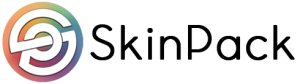Ads
Are you new to the world of forex trading and looking to get started with MetaTrader 4 (MT4)? If so, you’re in the right place! MT4 is a leading forex trading platform that offers advanced features, user-friendly interfaces, and powerful tools for trading automation. Although it may seem daunting at first, with the right guidance, you’ll be on your way to mastering this platform in no time. In this comprehensive guide for beginners, we will cover everything you need to know about getting started with MT4 trading platform, from installation to placing your first trade. So, let’s dive in!
- Setting up MT4: To kick off our journey, you’ll first need to create an account with a broker that supports MT4. With several options to choose from, it’s essential to find a broker that aligns with your needs and offers the features you’re looking for. It’s also crucial to make sure their MT4 offering is supported by Mobile, Windows or Mac, depending on your preferred device. Once you’ve chosen a broker, you’ll typically be asked to complete a registration form and download the MT4 software.
- Installing and Launching MT4: After downloading the MT4 from your broker’s website, follow the installation instructions provided and allow the program to run. The software should launch automatically once installed. Once you’re in, you will be prompted to enter your login credentials, followed by a selection of servers to choose from. Use the credentials provided by the broker and select a trading server based on your location, usually the one with the lowest latency or fastest connection.
- Getting to Know the MT4 Interface: With MT4 now up and running, it’s crucial to become familiar with its user-friendly interface. At the core, you have the “Market Watch” window, which displays prices and symbols for currency pairs and other financial instruments. The “Navigator” window offers quick access to your account details, expert advisors, scripts, and custom indicators. The central area is the “Chart” window, where you can view and analyze price movements in various chart styles (bar, line, candlestick) and timeframes. The bottom section houses the “Terminal” window, where you can monitor open trades, pending orders, and account history.
- Placing Your First Trade: Now that you’re more familiar with the MT4 interface, let’s walk through placing your first trade. To start, select a financial instrument from the Market Watch window and drag it onto the chart window. Right-click on the chart and choose “Trade,” followed by “New Order.” In the pop-up order window, you have options to set the trade volume, stop loss, and take profit levels. After configuring the trade settings, choose either “Instant Execution” for placing a trade immediately, or “Pending Order” if you want the trade to execute when certain conditions are met.
- Automating Trading with Expert Advisors (EAs): One of the most powerful features of MT4 is its support for trading automation using expert advisors (EAs). EAs are programmed scripts that can execute trades based on predetermined rules and strategies. You can create your own EAs using the MQL4 programming language or explore thousands of pre-built EAs available in the MetaTrader marketplace. To use an EA, simply drag it from the Navigator window onto the desired chart. Configure the EA settings according to your chosen strategy and enable the “Autotrading” button in the toolbar to allow the EA to trade on your behalf.
Welcome to the exciting world of Forex trading! If you are a beginner looking to venture into this lucrative financial market, one of the best tools you can use to familiarize yourself with the trading environment is MetaTrader 4 (MT4). In this comprehensive guide, we will provide you with all the essential knowledge and tips you need to successfully set up your MT4 platform and kickstart your Forex trading journey.
What is MetaTrader 4 (MT4)?
MetaTrader 4, developed by MetaQuotes Software, is a widely-used electronic trading platform for retail foreign exchange trading. Launched in 2005, MT4 has gained immense popularity among both new and experienced traders due to its simplicity, user-friendly interface, and powerful trading features. The platform allows users to analyze financial markets, conduct trading operations, and automate their trades using trading robots, called Expert Advisors (EAs).
How to Download and Install MT4
To get started with MT4, you first need to download the platform. While most Forex brokers offer MT4 as their primary trading platform, you can also download it directly from the MetaQuotes website. Once you have downloaded the setup file, run the installer and follow the on-screen instructions. After the installation is complete, you will need to open a demo or live trading account with your preferred Forex broker to access the platform.
Understanding the MT4 User Interface
When you first launch MT4, you will notice that the platform’s interface is divided into several sections, each serving a specific purpose:
- Market Watch: This window displays the list of financial instruments and their bid/ask prices.
-
Navigator: This section allows you to access your accounts, indicators, EAs, and scripts.
-
Chart Window: It displays the price chart for the selected financial instrument in real-time.
-
Terminal: This window provides access to various features such as trade history, account balance, news feeds, and alerts.
Placing Trades in MT4
To trade on MT4, follow these steps:
- Select the desired financial instrument from the Market Watch window.
-
Right-click on the instrument and select “Chart Window” to open its chart.
-
Choose the timeframe you want to trade on by clicking on the “Timeframe” toolbar.
-
To place a market order, click on the “New Order” button in the toolbar, or press F9.
-
Fill out the order details, such as volume and stop loss/take profit levels, and click on “Buy” or “Sell” depending on the direction you expect the market to move.
Using Indicators and Expert Advisors
MT4 offers a wide range of built-in technical indicators, such as moving averages and oscillators, to help you make informed trading decisions. To apply an indicator to a chart, click on the “Insert” menu, choose “Indicators,” and select the desired indicator from the list. You can also load custom indicators by placing their files in the “Indicators” folder within the “MQL4” directory of the MT4 installation.
Expert Advisors (EAs) are automated trading robots designed to analyze market conditions and execute trades on your behalf. To use an EA, simply drag and drop it onto the desired chart from the Navigator window. Make sure that “Auto Trading” is enabled in the MT4 toolbar to allow your EA to trade automatically.
Conclusion:
In this comprehensive guide for beginners, we’ve covered the essentials of getting started with the MetaTrader 4 platform, from installation to using expert advisors for automated trading. By familiarizing yourself with MT4’s interface and tools, you’re well on your way to becoming a more knowledgeable and efficient trader. Remember to be patient and continually learn from your experiences in the forex market. With time and dedication, you’ll soon see the rewards of your efforts as you navigate the exciting world of forex trading using MT4.
Getting started with MT4 may seem daunting for beginners, but this comprehensive guide equips you with the basics to set up and navigate this widely-used trading platform. As you become more comfortable with the software, continue to explore its features to make the most out of your Forex trading experience. Remember, practice makes perfect – so, be sure to test your strategies using a demo account before diving into live trading. With dedication and patience, you’ll be well on your way to becoming a successful Forex trader using MetaTrader 4.