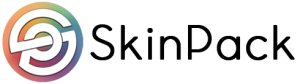Ads
The digital age has proven the importance of constantly staying in touch with your data. While there are many proven methods for data transfer, most users are unaware of the easiest tricks they can adopt for a trouble-free file-sharing experience.
Do you want a reliable method to transfer files from Android to iPhone? To make things easier for you, here is a list of 5 practical ways to bring you out of this trouble.
Method 1: Desktop – Wondershare MobileTrans
For users looking for the perfect way to share files from Android to iPhone, the answer lies in MobileTrans. Developed by Wondershare, MobileTrans is the best solution to all your data transfer worries, and you can use it without any trouble.
This data transfer solution allows users to transfer their old phone’s data to a new device, and you can also use it to move files across phones or tablets selectively. It is the ultimate solution if you want an app to override your cross-platform compatibility problems. Wondershare MobileTrans is capable of seamless file transfers from Android to iPhone.
You can use the following step-by-step guide to learn how to share files from Android to iPhone without much trouble using the tool:
Step 1: Run the Phone Transfer Tool on MobileTrans
You can start the process by installing and launching MobileTrans on your Windows or Mac computer. When the homepage launches, select the “Phone Transfer” tab and choose “Phone to Phone” transfer from the list of available options.
Step 2: Choose Source and Destination Devices
Connect your Android and iPhone devices to your computer using a cable. The devices will be visible as source and destination on the program’s interface. If the designated positions are incorrect, you can use the “Flip” button to switch the roles of the two phones.
Step 3: Begin File Transfer from Android to iPhone
After selecting the positions of your devices, you will see a list of all the data files located on your Android phone. Simply check the boxes next to the ones you wish to transfer to your iPhone. Tap the “Start” button and wait until the process is complete to disconnect your devices and enjoy the data.
Method 2: Email – Gmail
Another method you can try to transfer files from Android to iPhone is via email. While many email platforms are available, Gmail is the most used one. It is an online mail service provided by Google that, among other things, also allows file sharing. Here is a step-by-step guide on how to send files from Android to iPhone using Gmail:
Step 1: On your Android device, open Gmail and log in using your account. Tap the “Compose” button at the bottom-right corner of your phone’s screen to begin composing an email.
Step 2: Insert the email account that is logged into your iPhone in the address bar, and click the “Attachment” icon from the top right.
Step 3: You can choose an option to attach the files you wish to transfer with your email. Here, it is necessary to keep in mind that Gmail only supports up to 10GB of file upload in one email. Once you have attached your files, hit the “Send” button.
Step 4: Open Gmail on your iPhone and log in using the ID you just sent the email to. Open the email you received from your Android device and click on the files you sent to the iPhone. You now need to click on the menu icon to select “Save to Files” to export your files.
Method 3: Mobile App – MobileTrans App
If you want to transfer data from Android to iPhone that does not require internet or tangled cables, you can try the MobileTrans app. Available on multiple platforms, it is a must-have solution to solve your data transfer worries.
MobileTrans app contains several useful features to help users transfer data seamlessly across different platforms. With support for diverse data types and an easy-to-use interface, it is undoubtedly one of the best tools to help you transfer apps from Android to iPhone.
The following step-by-step guide indicates how to send files across different platforms using the MobileTrans app:
Step 1: Launch MobileTrans App and Proceed to File Transfer
To begin transferring data from Android to iPhone, you must first install the MobileTrans app on both devices. Following this, launch the application on the smartphone from where you wish to transfer the files and tap the “File Transfer” option on the bottom. Continue to select the files that you want to transfer between Android and iPhone.
Step 2: Establish a Connection for File Transfer
When specifying the files, select the “Send” button to proceed. Scan a QR code on the screen from your iPhone to establish a connection for transferring data. You can also manually connect the devices through a hotspot connection that is visible on the screen.
Step 3: Transfer Data Successfully to iPhone
Once the connection is established, the transfer process starts between the sender and receiver device. A “Completed” notification appears at the conclusion of the process, where you should tap “Done” to conclude the file transfer on your iPhone.
Method 4: Cloud Storage – Google Drive
Using a cloud storage service is another quick and effective way to share data from Android to iPhone. Popular cloud storage services such as Google Drive provide users a safe space to store and share their data online without worry. To use Google Drive to share files from Android to iPhone, you can follow the steps mentioned below:
Step 1: Open Google Drive on your Android device and locate the “+ New” button on the screen.
Step 2: From the list of options that pop up, tap the “Upload” option and select the files you wish to transfer to your iPhone. Once you select the files, Google Drive will automatically start synchronizing them, and you can see them across all connected devices.
Step 3: Open the Google Drive app on your iPhone and locate the files you just uploaded from the Android device. Tap the ellipses icon on the files and select “Download” from the menu to save them to your device.
Method 5: Social Media – WhatsApp
Another easy way to share files directly across your Android and iOS devices is via a social media platform such as WhatsApp. Social platforms make direct file sharing easy for users, so you can transfer data while avoiding much hassle. Here are the steps to transfer files from Android to iPhone using WhatsApp:
Step 1: Open WhatsApp on your Android phone and open a new chat with the WhatsApp number active on your iPhone. Tap the “Attachment” icon to select the files you wish to transfer to your iOS device. After selecting the files, hit the “Send” button.
Step 2: On your iPhone, open WhatsApp and go to the chat you just received from your Android device. Long-press on the received files and choose “Save to Files” from the list of available options, where you can later export and access them easily.
Conclusion
Knowing how to share data has now become an increasingly popular demand. You do not just need to share files across different platforms – you also need to look for efficiency and reliability. That is why MobileTrans is the best solution to share files from Android to iPhone. You can use its desktop or mobile versions to easily transfer data today.