Ads
OldNewExplorer is the Windows 10 (and Windows 8.1, and 8) shell extension / tweaker which can undo “improvements” to file browsing made in newer Windows version. Everything is optional for your liking.
- Restore devices / drives grouping
Everything is ‘Devices and drives’. That’s stupid! O-N-E can restore grouping which made sense in Win7/8. - Restore libraries / remove folders
Remove all those folders which were unoptionally added into Windows 10 This PC folder and put the libraries back to their place, without registry hacking / breaking apps. - Restore command bar / remove Ribbon
Because some people consider it an abomination. - Restore details pane at bottom
Same reason; reclaim useful horizontal space. - Improve styling
Get rid of some Win7 stuff here and there; improve styling with some built-in visual styles.
For themers / skinners, O-N-E can help to override a lot of hardcoded styling in Windows 10, maybe even Start screen!
Ads
Share
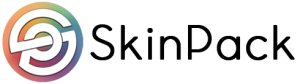
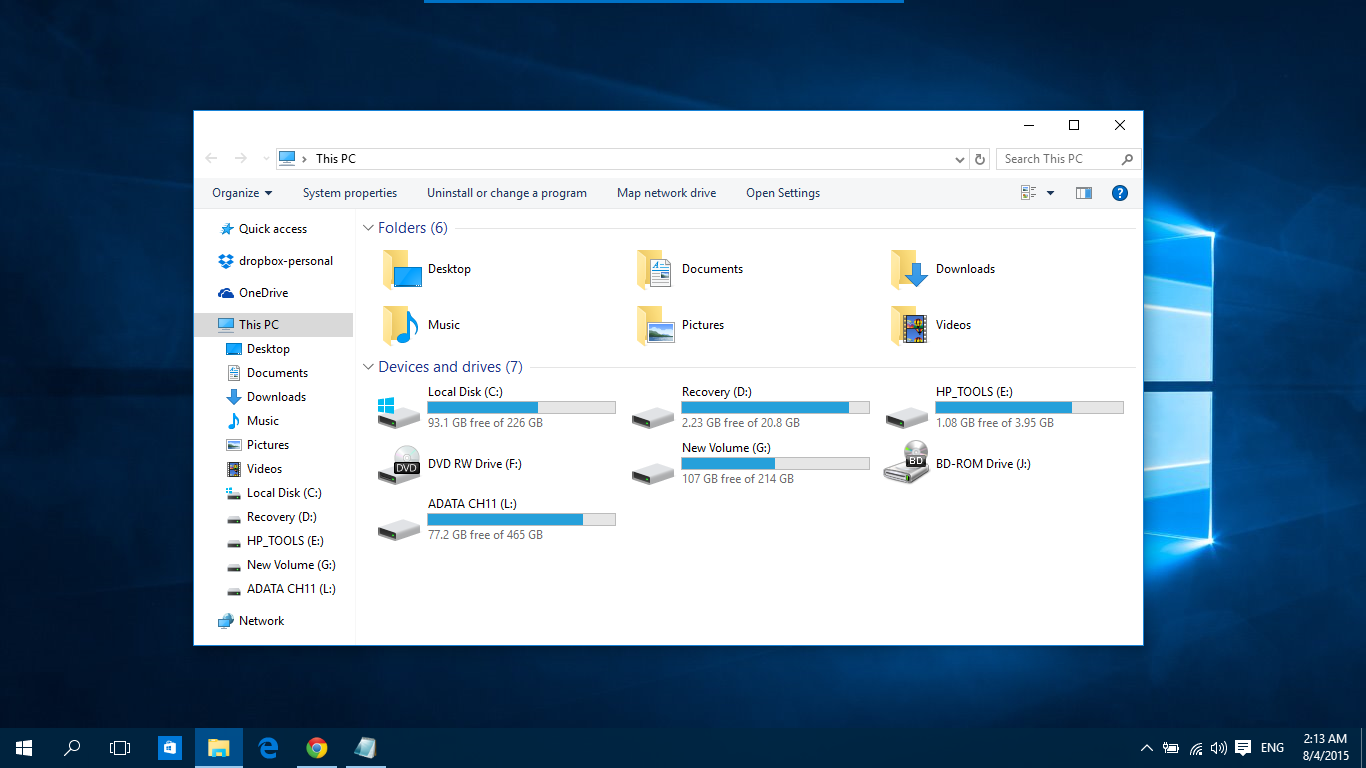











[…] Best work on 100% scale and layout size, you need to set it from display setting, also for enable windows theme first install uxtheme patcher. […]
[…] Best work on 100% scale and layout size, you need to set it from display setting, also for enable windows theme first install uxtheme patcher. […]
[…] Best work on 100% scale and layout size, you need to set it from display setting, also for enable windows theme first install uxtheme patcher. […]
[…] Best work on 100% scale and layout size, you need to set it from display setting, also for enable windows theme first install uxtheme patcher. […]
[…] OldNewExplorer. […]
[…] Best work on 100% scale and layout size, you need to set it from display setting, also for enable windows theme first install uxtheme patcher. […]
[…] Best work on 100% scale and layout size, you need to set it from display setting, also for enable windows theme first install uxtheme patcher. […]
[…] Best work on 100% scale and layout size, you need to set it from display setting, also for enable windows theme first install uxtheme patcher. […]
[…] Install OldNewExplorer to remove the […]
[…] Install OldNewExplorer to remove the […]