Ads
RoundedTB
Add margins, rounded corners and segments to your taskbars!
How do I get it?
The easiest way to download RoundedTB is from the Microsoft Store. You can also download the latest version from the Releases tab, unzip it and run RoundedTB.exe. If you’re a madman, you can compile it yourself or check out the latest Canary build (note these can be very unfinished, buggy and unstable).
To use
Basic options
The simplest way to use RoundedTB is by simply entering a margin and corner radius.
- Margin – controls how many pixels to remove from each side of the taskbar, creating a margin around it that you can see and click through.
- Corner Radius – adjusts how round the corners of the taskbar should be.
Advanced options
The advanced options allow for further customisation, at the cost of some user-friendliness.
- Independent Margins – in the advanced settings, a … button appears on the margin box. Click it to enable independent margins, which allow you to specify the margin for each side of the taskbar. You can also use negative values to hide the rounded corners for some sides, allowing you to “attach” the taskbar to different sides of the monitor.
- Dynamic Mode (Windows 11) – dynamic mode automatically resizes the taskbars to accommodate the number of icons in it, making the taskbar behave similarly to macOS’ Dock.
- Split Mode (Windows 10) – split mode is a simplified version of dynamic mode for Windows 10. Due to a more limited taskbar, dynamically resizing the taskbar isn’t possible. However after some setup, split mode allows you to separate the taskbar from the system tray and resize it at will. I admit it’s certainly not as cool as dynamic mode but for now it’s better than nothing 🥺. For info on setting up, see the bottom of this readme.
- Show System Tray – this toggles whether or not the system tray, clock etc. is displayed in dynamic/split mode. It can be toggled at any time by pressing Win+F2.
- TranslucentTB Compatibility – due to a bug in Windows, apps that alter the composition of the taskbar don’t allow RoundedTB’s changes to show up automatically. Whilst I’m currently not aware of a fix, I’ve worked closely with Sylveon to enable some level of compatibility between TranslucentTB and RoundedTB. This is experimental and will flicker slightly. It requires TranslucentTB version 2021.5 to function.
- About RoundedTB – provides information about the current version of RoundedTB. The “Debug” section lets you open the config and log files.
Other info
RoundedTB is just a hobby of mine, and I’m certainly not an expert in this field, so I’m really sorry if you encounter a bug! If anything breaks catastrophically, press Ctrl+Shift+Esc to open Task Manager, end RoundedTB and then restart Explorer. At worst, just reboot your PC. RoundedTB makes no permanent changes (though it will run on startup if you enable it from the tray icon), so restarting should clear any issues.
Feel free to let me know about any bugs by filing an issue so I can look into it. Alternatively if you want to discuss RoundedTB, get some insider sneak-peeks, need some assistance or just want to see what I’m up to, then feel free to join the Discord server.
Configuring split mode on Windows 10
Split mode has a couple of limitations and requires a small amount of setup to get working properly.
Limitations
- Split mode doesn’t resize itself automatically. This feature will be coming to RoundedTB for Windows 10 in the future.
- Toolbars are not compatible with split mode currently, and will need to be disabled apart from one. This is because toolbars are used to mark the “empty” space on the taskbar.
- Split mode only works when the taskbar is horizontal at the top or bottom of the screen, and on the primary monitor.
Setup
- Right-click the taskbar and disable “Lock the taskbar”.
- Right-click it again and turn off any existing toolbars.
- Right-click a third time, select Toolbars > Desktop.
- Use the small || handle to resize the taskbar as you please.
Watch the following video for a guide on setting up split mode:

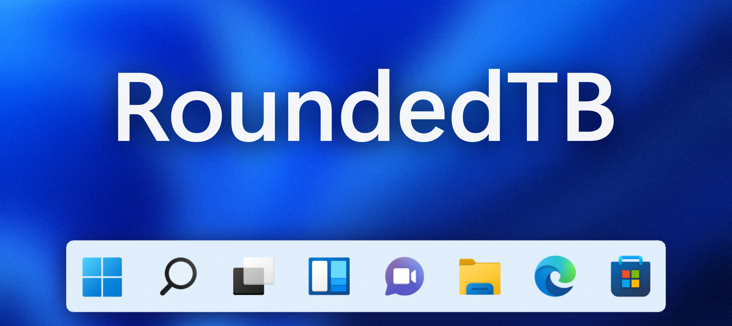
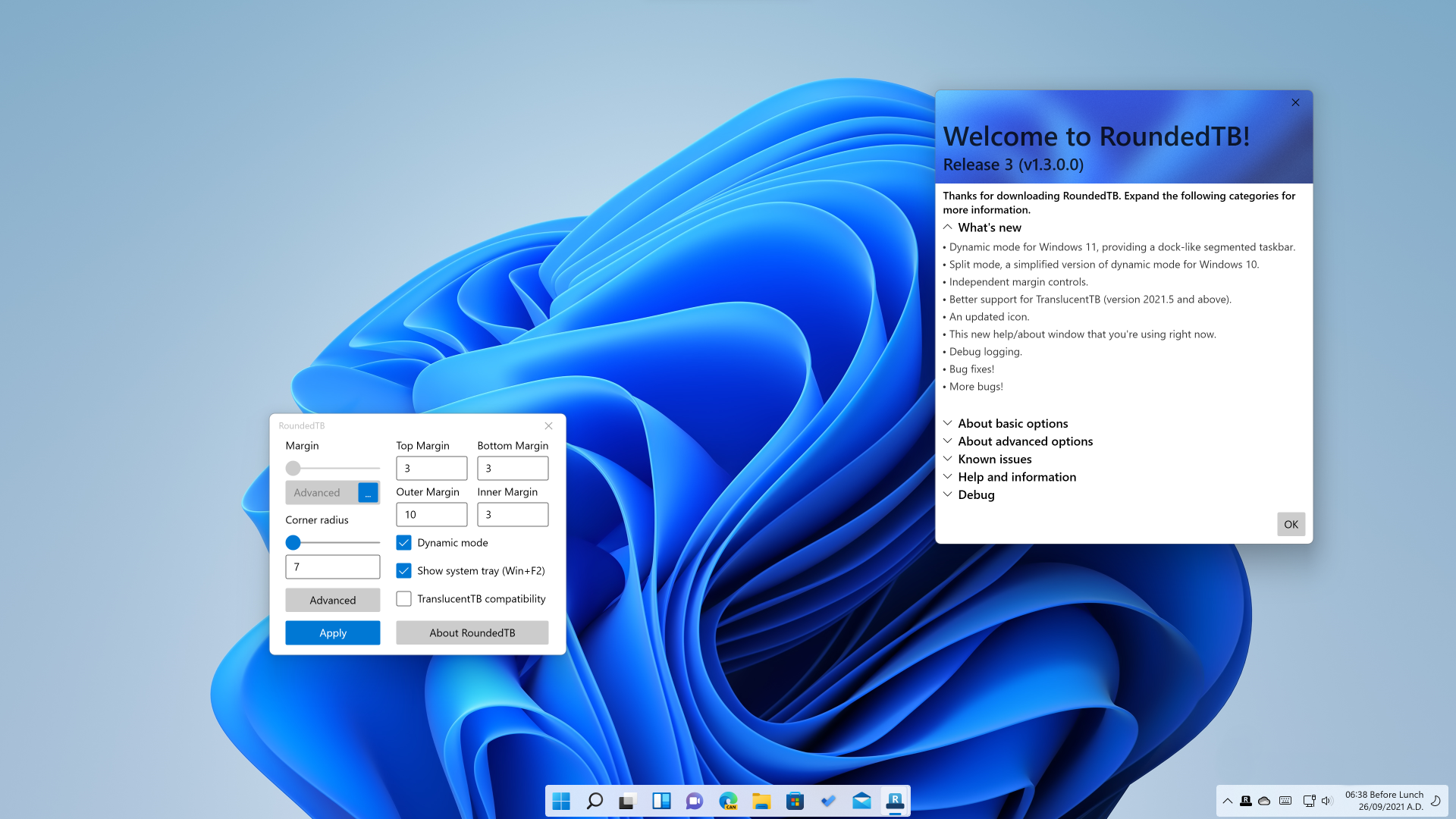











You’ve played a lot of different types of music, but you may have missed one. Let’s put it to the test right away!
A very detailed tutorial, I appreciate the enthusiasm.